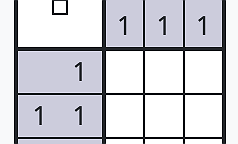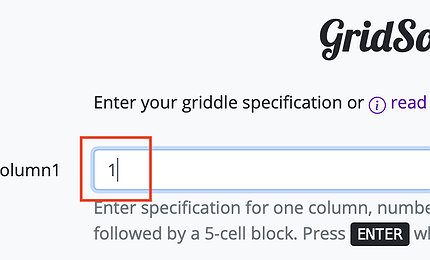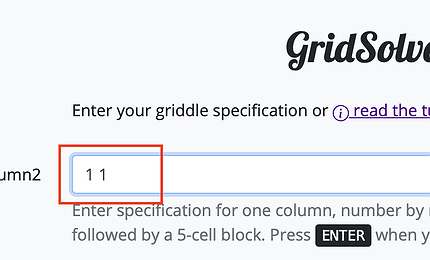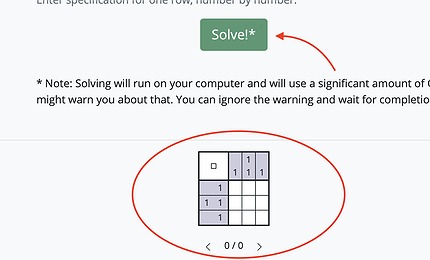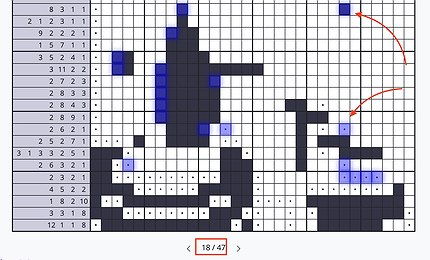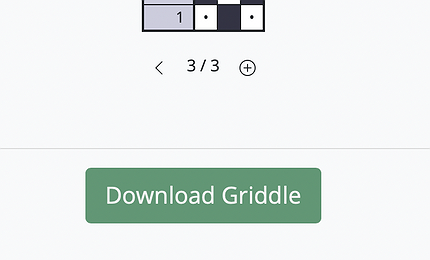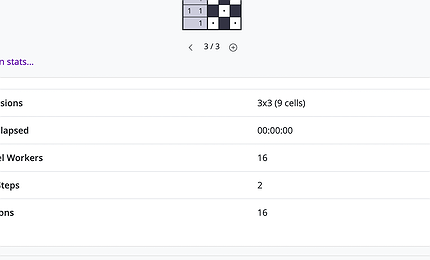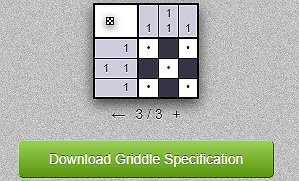Nonogram Step-By-Step Solver
A Nonogram contains constraints for each column and for each row of the puzzle. The idea is to enter these constrains (which are numbers) for all columns and row.
There are two test boxes. One for the column constraints and one for the row constraints.
Lets say you have a Nonogram that looks like this:
It has 3 columns (from top to bottom) and 3 row (from left to right).
Usually, this riddles are much larger and you can enter any sizes and you don't have to enter the dimensions first. The grid will expand automatically once you are entering the columns and rows.
You start by entering the column hints first. The hints are the numbers above the columns and left to the rows, repsectively.
Columns
You need to enter all three columns hints, one-by-one. Enter the first column by typing '1' in the input field:
Press ENTER to complete that first column. Text box name changes to Column 2.
Then enter the second column hint by typing '1 1' (note the space in between). One or more distinct numbers within a hint are separated by spaces. Then press ENTER to complete that column.
And now the last column by entering '1' and ENTER.
Every time you make changes, the Nonogram grid below will be changed immediately.
Rows
Now move to the second text box to enter the row hints by typing again '1' + ENTER, '1 1' + ENTER and '1' + ENTER.
Verification & Corrections
To allow GridSolve to actually solve the riddle, it is necessary to enter correct hints. Just a single mistake may have major impact on the result. So double-check all entered hints by comparing them with the source.
If you actually found a mistake, you can click on the columns or row hint with the typo and it will show the hint in the column or row input box again. Now can simply correct them and press ENTER.
Solving
Once you're confident, that you have no mistakes, simply click on "Solve".
Depending on the dimensions of the griddle and your computer's speed, it will take some time to get the result. Generally, it will run locally on you computer making use of all your CPU power available because it is a very demanding task to solve a griddle. You're browser may warn you, that the page is stuck or using lot's of CPU or energy. This is perfectly normal. Also, the progress bar will not continuously move because some parts take longer that other.
View Step-by-Step Solution
The best feature here is, that you can go through the solution process step-by-step. Usually, you have the solution anyways. What you don't have, is a step-by-step guide.
It will show the complete Nonogram (if the solution has been found) and you can now go back and forth step by step to see how to solve it and what part of the solution you might have missed. Use the arrows below the grid to go back and forth. You can hover over blocks to see to which constraint number it belongs. This is especially helpful if you are stuck at some point. Just go through the steps to find the step that matches your current situation best and see how it solved the next step.
If the solver was not able to solve the riddle completely, you can add more steps by clicking on the + that appears at the last step.
Save the Riddle
You can click on "Download Griddle Specification". it will download a JSON file that you can load on the first page so you don't have to enter it again when you need more help but you've close the web site already.
Solution Stats
If you are interested, you can watch some statistics by clicking on the link below the solution. It will show you how long it took to solve it, how many steps and iterations it took to solve the griddle.